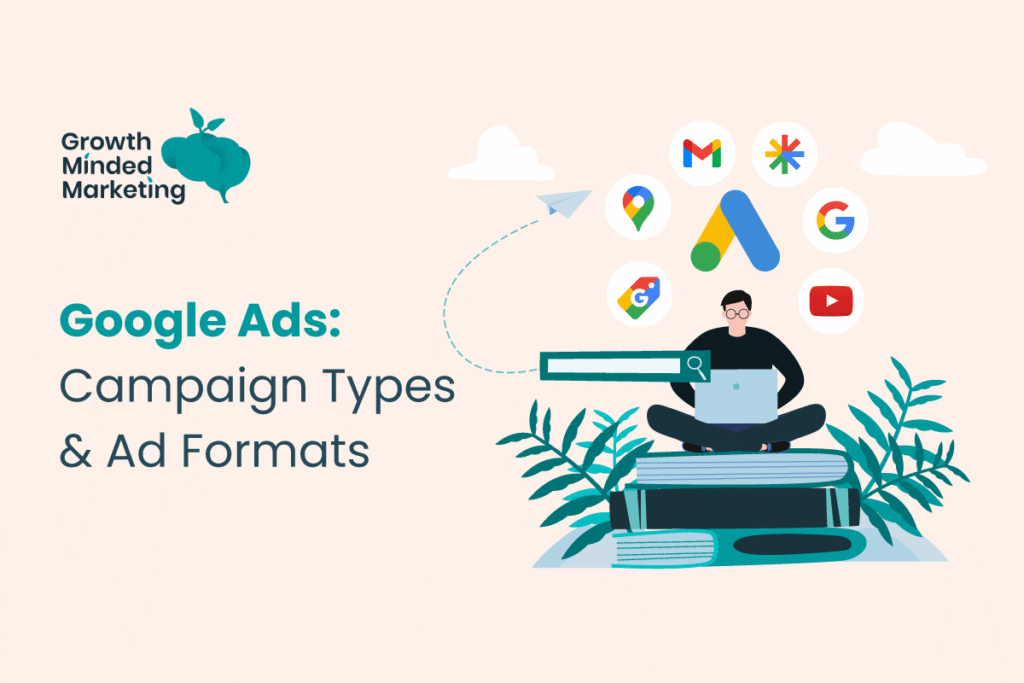Step-by-Step Guide to Flipkart Seller Registration
To register as a seller on Flipkart and start selling on one of India’s leading e-commerce platforms, follow these steps:
Step 1: Visit the Flipkart Seller Hub
- Go to the official Flipkart Seller Hub website at seller.flipkart.com.
- Click on the “Start Selling” or “Register” button to initiate the Flipkart registration process. This is the entry point for Flipkart vendor registration and seller Flipkart registration.
Step 2: Sign Up with Mobile Number and Email
- Enter Contact Details: Provide an active Indian mobile number and a valid email address. These are essential for communication and verification during Flipkart online seller registration.
- OTP Verification: Flipkart will send a one-time password (OTP) to your mobile number. Enter the OTP to verify your phone number.
- Email Verification: After mobile verification, you’ll receive a verification link to your email. Click the link to confirm your email address.
Step 3: Choose Your Selling Category
- Select the type of products you want to sell:
- All Categories: Allows you to sell across various categories like electronics, apparel, home décor, etc. Requires a GSTIN (Goods and Services Tax Identification Number).
- Only Books: Limits you to selling books and stationery, requiring only a PAN card (no GSTIN needed).
- Note: If you’re considering Shopsy seller registration, Shopsy is a separate platform under Flipkart for budget-friendly products. You’ll need to register on the Shopsy Seller Hub (seller.shopsy.in) with similar steps but tailored to Shopsy’s requirements.
Step 4: Provide Business Details
- Business Information: Enter your business name, registered address, and pin code. Ensure the pin code matches the one linked to your GSTIN (if applicable).
- Tax Details:
- GSTIN: Mandatory for “All Categories” to comply with tax regulations. Your GSTIN will be verified automatically.
- PAN Card: Provide your PAN ca
- Business Type: Specify whether you’re registering as a sole proprietorship, private limited company, partnership firm, or LLP. Note that sole proprietorships don’t offer limited liability protection, so a private limited company or LLP is often preferred.
Step 5: Submit Required Documents
- Depending on your business type, upload the following documents for Flipkart vendor registration:
- Sole Proprietorship:
- Personal PAN card
- GSTIN (if selling in “All Categories”)
- Proof of identity (e.g., Aadhaar, Passport, or Voter ID)
- Cancelled cheque or bank statement
- Signed declaration on business letterhead stating you own and manage the bank account
- Private Limited Company/LLP/Partnership:
- Company PAN card
- GSTIN
- Certificate of Incorporation or Partnership Deed
- Memorandum & Articles of Association (for companies)
- Cancelled cheque or bank statement
- Power of Attorney (if applicable)
- Sole Proprietorship:
- Ensure all documents are clear and valid to avoid delays in verification.
Step 6: Create a Password and Seller Profile
- Password Creation: Set a strong password (minimum 8 characters, including uppercase, lowercase, and a special character, e.g., Flipkart@1).
- Display Name: Choose a unique display name for your store (no spaces or special characters). This will appear on the Flipkart app and during login.
- e-Signature: Add an electronic signature by drawing or uploading it. This will be used on invoices.
- Store Details: Provide a brief description of your store and its offerings.
Step 7: Set Up Bank Account Details
- Enter your bank account details (account number, IFSC code) linked to your PAN or GSTIN. This is critical for receiving payments from Flipkart, typically disbursed within 7-15 business days via bank transfer or UPI (UPI limit: INR 1 lakh/day).
- Token Amount Verification: Flipkart may send a small amount to your account for verification. Confirm receipt to proceed.
Step 8: Create Product Listings
- After account verification, log in to the Flipkart Seller Dashboard to list your products:
- Search Existing Catalog: Use Flipkart’s catalog to latch onto existing products if your item is already listed.
- Add New Product: For unique products, provide details like product name, description, price, SKU, and high-quality images (follow Flipkart’s image guidelines).
- Product Variants: Include variations like size or color under the same listing.
- Category Selection: Choose the appropriate category to ensure visibility.
- Listings typically go live within 2 hours after submission.
Step 9: Verification and Approval
- Flipkart will review your business details and documents. This process may take up to 10 business days.
- If your GSTIN or PAN is already linked to another account, you’ll need to provide a new GSTIN or contact Flipkart Seller Support.
- Once approved, your account is active, and you can start selling across India.
Step 10: Manage Your Store
- Order Management: Monitor orders via the Seller Dashboard, pack products per Flipkart’s guidelines, and hand them over to Flipkart’s logistics partner or your preferred courier.
- Promotions: Use Flipkart’s tools like discounts and ads to boost visibility.
- Customer Support: Respond promptly to inquiries and handle returns efficiently to maintain a good seller rating.
- Analytics: Track sales, customer feedback, and performance metrics to optimize your strategy.
Additional Notes
- No Registration Fees: Flipkart sale registration is free, with no subscription charges. However, Flipkart charges a commission fee per sale (varies by product category), plus courier and collection fees for cash-on-delivery orders, and applicable GST.
- Shopsy Seller Registration: To sell on Shopsy, visit seller.shopsy.in and follow a similar process. Shopsy focuses on budget products and may have different commission structures. Contact Shopsy support for specific requirements.
- Seller Support: If you face issues (e.g., KYC or GSTIN e), access the “Help” or “Support” section in the Seller Hub or contact Flipkart’s support team.
- Virtual Office Option: If you lack a physical office, a virtual office can provide a professional address and documentation to meet Flipkart’s requirements.